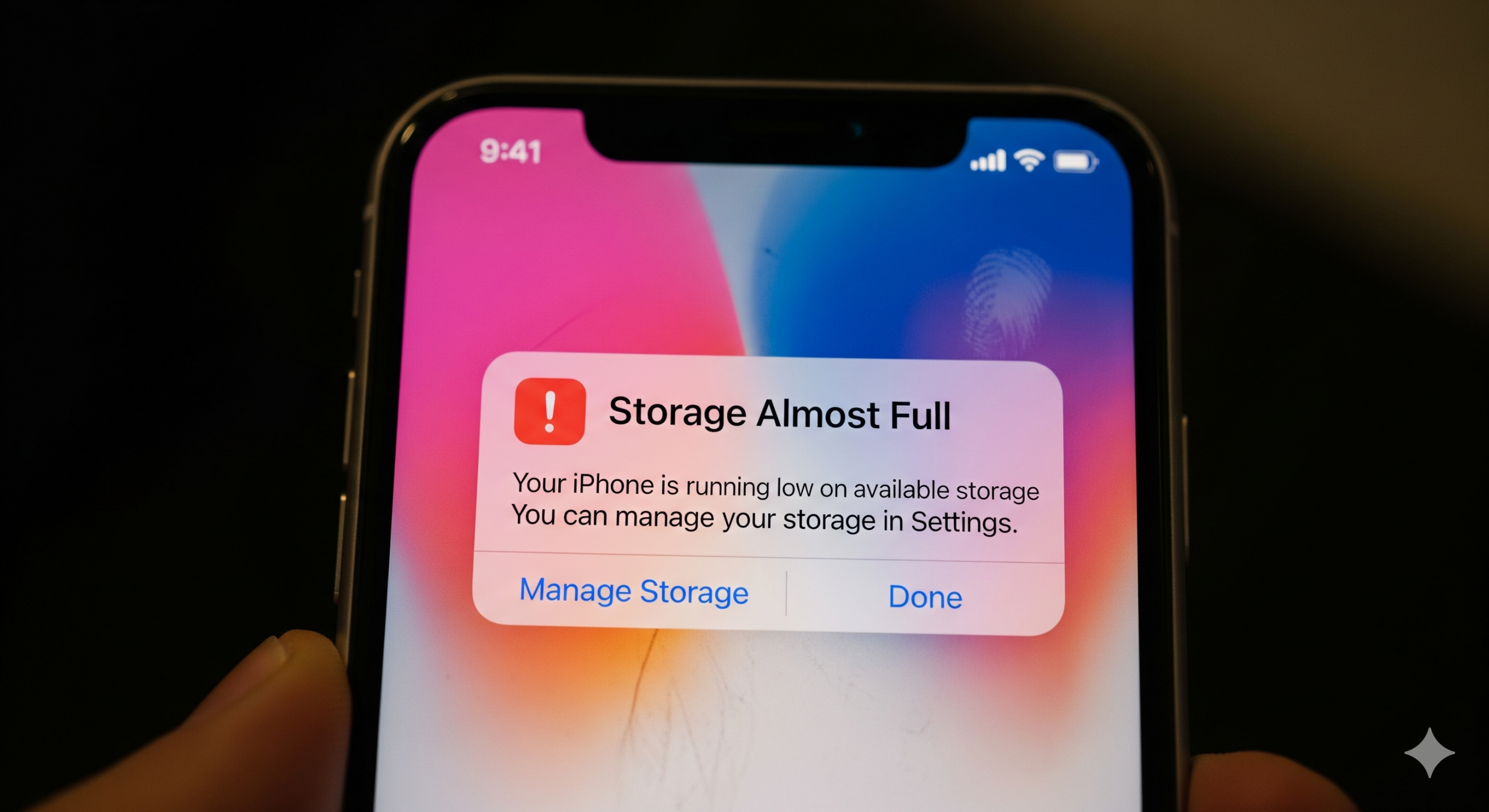Struggling with a full iPhone? Learn how to clear space on iPhone without deleting photos. Free up GBs of storage with these proven tips and tricks for 2025.
Running out of storage on your iPhone is a common frustration. Before you start deleting precious photos and videos, there are many effective ways to reclaim space. This guide will walk you through several methods to clear storage on your iPhone, allowing you to keep your memories intact.
1. Clear Your Safari Cache and Browsing Data
Your iPhone’s web browser, Safari, stores data from the websites you visit to load them faster in the future. Over time, this cache can grow and consume a significant amount of space.
- How to clear it:
- Go to Settings > Safari.
- Scroll down and tap on Clear History and Website Data.
- Confirm by tapping Clear History and Data.
This action will remove your browsing history, cookies, and other cached data, instantly freeing up space.
2. Offload Apps You Don’t Use
This clever feature allows you to delete an app from your iPhone while keeping all its documents and data. If you reinstall the app later, your data will be right where you left it.
- How to offload apps:
- Navigate to Settings > General > iPhone Storage.
- You’ll see a list of your apps sorted by the amount of space they use.
- Tap on an app you don’t use frequently and select Offload App.
You can also enable your iPhone to automatically offload unused apps when you’re low on storage.
3. Manage iMessage and WhatsApp Media
Your messaging apps can be a major storage hog, especially if you share a lot of photos, videos, and GIFs.
- How to manage messaging data:
- For iMessage, go to Settings > General > iPhone Storage > Messages. Here you can review and delete large attachments.
- For WhatsApp, open the app and go to Settings > Storage and Data > Manage Storage. This will show you a breakdown of your media and allow you to delete large files.
Regularly cleaning out old conversations and media can free up a surprising amount of space.
4. Optimize Your Photo Library with iCloud
Instead of deleting photos, you can use iCloud to manage your photo library more efficiently. The Optimize iPhone Storage option stores the full-resolution versions of your photos and videos in iCloud while keeping smaller, space-saving versions on your device.
- How to enable it:
- Go to Settings > [Your Name] > iCloud > Photos.
- Make sure iCloud Photos is turned on.
- Select Optimize iPhone Storage.
You’ll need sufficient iCloud storage for this to work effectively. You can upgrade your iCloud storage plan at any time.
5. Delete Downloaded Music and Videos
Streaming services like Spotify, Apple Music, Netflix, and YouTube Premium allow you to download content for offline listening and viewing. These downloads can take up a lot of space.
- How to remove downloads:
- Open each app and navigate to the “Downloads” or “Offline” section.
- You can then delete individual songs, playlists, movies, or shows that you no longer need.

6. Tame “System Data” (Previously “Other”)
“System Data” is a category of files that includes caches, logs, and other resources currently in use by the system. While you can’t clear it directly, you can take steps to reduce its size.
- Tips to reduce System Data:
- Restart your iPhone: This can often clear out temporary files.
- Clear app caches: Some apps have an option to clear their cache in their settings.
- Update iOS: Keeping your iPhone’s software up to date can help manage system data more effectively.
- Back up and restore: As a last resort, backing up your iPhone and then restoring it can clear out unnecessary system files.
7. Clean Up Your Mail App
Emails with large attachments can accumulate over time and consume valuable storage space.
- How to manage Mail storage:
- Open the Mail app.
- Set up a filter to show only emails with attachments.
- Delete old emails with large attachments that you no longer need.
8. Find and Delete Duplicate Files
The Files app on your iPhone is where your downloaded documents and other files are stored. It’s easy to accumulate duplicate files without realizing it.
- How to find duplicates:
- Open the Files app.
- Browse through the “On My iPhone” and “iCloud Drive” sections.
- Look for files with similar names or content and delete any duplicates.
Bonus: Use a Third-Party App to Find Large Files
Several apps on the App Store can help you analyze your iPhone’s storage and identify large or unnecessary files. Apps like CleanMy®Phone or Gemini Photos can help you quickly find and delete duplicate photos, screenshots, and other clutter.
Still Struggling with Storage?
If you’ve tried all these tips and your iPhone is still low on space, it might be time to consider other options. An aging battery can sometimes affect performance and storage management. You might want to think about upgrading to a newer iPhone with more storage capacity or getting your current device checked by a professional.
Frequently Asked Questions (FAQs)
Q1. Will I lose my photos if I follow these steps?
No. The primary goal of these methods is to clear storage without deleting the personal photos and videos in your camera roll. The “Optimize Photos” feature, for example, simply stores the high-quality original in iCloud while keeping a smaller, device-friendly version on your iPhone, ensuring you never lose a memory.
Q2. What is the difference between offloading an app and deleting it?
When you offload an app, you remove the application itself to free up storage, but your documents and data associated with that app are saved. If you decide to reinstall it later, all your information will be restored. When you delete an app, both the application and all of its data are permanently removed from your device.
Q3. Will clearing my Safari data log me out of websites?
Yes. Clearing your “History and Website Data” in Safari settings will remove cookies, which are small files that keep you logged in to various sites. After clearing the data, you will need to log back into your accounts.
Q4. What exactly is “System Data” and why can’t I delete it directly?
“System Data” is a dynamic category that includes non-removable files like caches, logs, software update files, fonts, and other resources currently being used by the iOS operating system. Because these files are essential for your phone’s performance, you cannot delete them with a single button. However, you can reduce its size by restarting your iPhone, updating your iOS, and clearing individual app caches.
Q5. Do I have to pay for iCloud to use the “Optimize Photos” feature?
Every Apple ID includes 5GB of free iCloud storage. If your photo and video library is larger than 5GB, you will need to upgrade to a paid iCloud+ storage plan to have enough space to store all your media. These plans are typically very affordable and are a great way to manage your storage long-term.
6. How can I prevent my iPhone storage from filling up so fast in the future?
The best strategy is regular maintenance.
- Enable “Optimize iPhone Storage” for photos.
- Turn on “Offload Unused Apps” to automatically manage apps you don’t use often.
- Once a month, review and delete large attachments from Messages and WhatsApp.
- Be mindful of how much music and video content you download for offline use on services like Spotify and Netflix.